Here is a small and working tutorial to install windows 7 from a bootable USB or Pendrive. These days most of them have a USB or Pendrive. So why don’t you try this trick.
Steps are given below:
Installing Windows 7 using a pendrive is very much faster than that from DVD/CD. You just need to follow some small steps to do this. You can keep this pendrive/USB drive for future installation of Windows 7.
If you are a beginner or don’t want to get messed up by typing in all commands, here is a Free Utility To Create A Bootable USB To Install Windows 7, Vista & Server 2008.
Notes: Make sure you have a Pendrive or USB drive with a minimum of 4 GB space and you have the Windows 7 installation DVD.
Steps are given below:
- Format the Pendrive or USB drive in NTFS format first.
- Press Windows key + R and type ‘cmd’ then enter u see cmd window(or open command promt directly from start menu)
- Now type the following commands.
> diskpart (show in box no. 5)
 |
| (Click To Enlarge Image) |
> list disk (show in box no. 7)
- You can see disk’s listed there. Note down the disk number of your pendrive eg. Here Disk 13 which highlighted by box no 8.
>select disk 13 (show in box no. 9)
>clean (show in box no. 10)
>create partition primary (show in box no. 11)
>select partition 1 (show in box no. 12)
>active (show in box no. 13)
>format fs=fat32 (show in box no. 14)
>assign (show in box no. 15)
>exit
- Now insert the Windows 7 Installation DVD and to your DVD drive.
- Come to return on CMD(command prompt). And type
> xcopy j:*.* /s/e/f r: (show in box no. 16)
Notes: here ‘j’ is drive name for DVD-ROM and ‘r’ is drive name of pendrive in your pc it’s may be different.
- You can see that all files copy from DVD to Pendrive.(show in box no.17)
- Plug / Insert your pendrive to your PC and restart the system.
- Now Enter the Bios system accordingly by pressing the key delete.(This may vary some times it will be F2 or F12. It depends on the type of your system. Any how during the start up your system will display which key to press to enter the Bios).
- Now select the USB/ Pendrive as the first boot driver.(Set the first boot priority to USB drive.)
- Now save the settings in Bios and restart and you will be able to Install Windows 7 using that Pendrive.
- Further installation is simple as formatting. Click to see information of futher simple formatting by windows operating system.


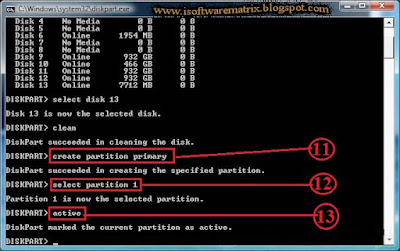



how to format pendrive in ntfs system as it shows only FAT32.........
ReplyDelete