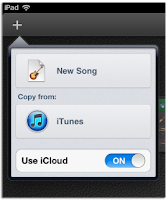 With the latest update to GarageBand for iOS, a slew of new features were added. Users can now create jam sessions, share songs using Facebook, and send songs to iCloud. While jam sessions and sharing your latest song on Facebook are both great new features, iCloud is proving to be the most useful.
With the latest update to GarageBand for iOS, a slew of new features were added. Users can now create jam sessions, share songs using Facebook, and send songs to iCloud. While jam sessions and sharing your latest song on Facebook are both great new features, iCloud is proving to be the most useful.By sending your songs or projects to iCloud, you can easily back up and share songs between iOS devices. If you start a project on your I PHONE and want to finish editing it on your iPad, send it to iCloud and watch as it magically appears on all of your iOS devices.
1.
To get started, you will need to make sure iCloud is turned on in GarageBand. When viewing all of your songs in GarageBand, tap on the + icon, then turn on iCloud. Repeat these steps on each iOS device you want GarageBand to use iCloud on. iCloud support with GarageBand is only available on the iPhone 4/4S, fourth-gen iPod, and all iPads.
2.
When you want to send a song to iCloud, tap on the Edit button and select a song (or songs). With iCloud enabled in the app, you will now see an iCloud icon along the top bar. Tapping on the iCloud icon will bring up a prompt, asking if you want to send the song(s) to iCloud.
After the song is uploaded to iCloud, you will see an iCloud logo in the top-right corner of the song thumbnail, indicating a successful upload and the fact that the song is stored in the cloud.
3.
When you open GarageBand on another iOS device, you will see the song thumbnail, but now it will have a green arrow in the top-right corner. The arrow indicates the song hasn't been downloaded to your device yet. When you tap on the thumbnail, the song will then be downloaded from iCloud.
>>Going forward, each time you finish editing a song, it will automatically upload the changes to iCloud.
>>Once you store a song in iCloud, it's going to take up part of your iCloud storage allotment. Make sure to keep an eye on your iCloud storage levels and remove any songs you no longer need stored in iCloud. GarageBand songs can be, and more often than not, are fairly big files. You can remove a song from iCloud by repeating step 2, but by selecting the song that's already uploaded. Instead of being asked if you want to upload, you will be prompted to confirm you want to remove the song from iCloud.
>>Unfortunately, at this time Apple is yet to provide an official way to use the iCloud stored files with GarageBand on OS X. You'll have to stick with syncing via iTunes to share with your Mac. Perhaps iCloud sync with OS X is a feature we will have to wait for OS X Mountain Lion to see.
see our new post for related to apple and apple tricks and amezing tips which can help you.
If You Like This Post Or Site
Then Please
or
If Have Any Problem in this Post?
Please Comment Below….
Please Comment Below….



0 comments:
Post a Comment
Here Comment is Do-Follow So Comment And Improve Your BackLink.